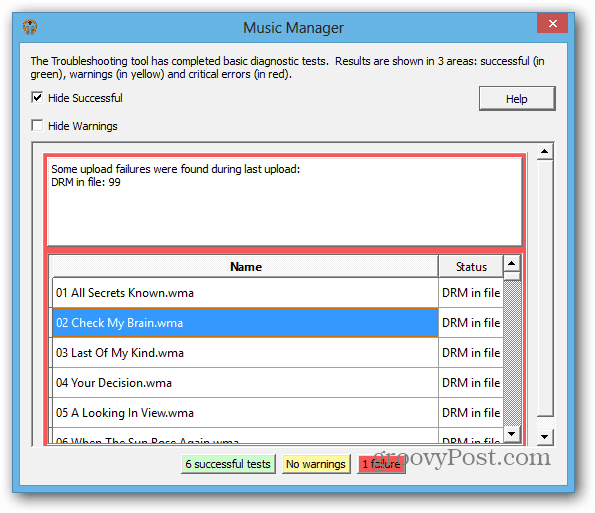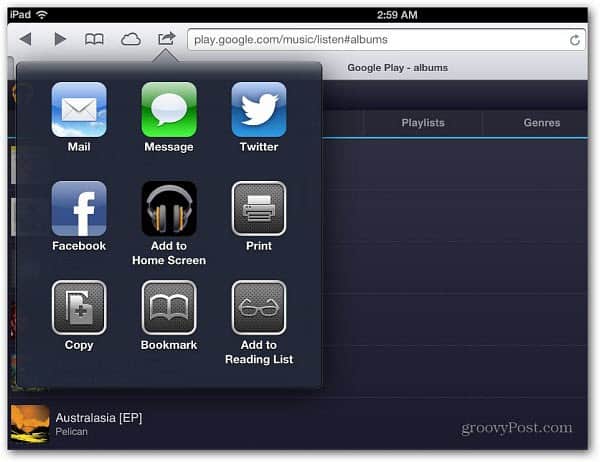Google Play Music Manager scans your music collection (including iTunes and WMP Libraries) and matches the songs with its own digital music catalog. Songs that Google can’t match will be uploaded to your music locker.
Google Music Streaming Quality
According to its Google+ Post: The good news about that is, lower-quality files will be streamed back at higher quality. However, downloaded files will only have a similar bitrate to the original — iTunes Match gives you a 256Kbps file. Still, you’re getting music that’s of similar or better quality than the original from Google Music. You don’t need to do anything special if you’re already using Google Music, the feature is just turned on, and you should notice your uploads are happening faster. Google says it will be replacing files that existing users have uploaded to the cloud too. And that can be a problem. If you have already uploaded high-quality FLAC files — the bitrate will be lowered.
How To Use Google Play Music Manager
To start using the Google scan and match feature, you’ll need to have a Google Play account and download the Google Music Manager software.
During the install wizard, you have the option to select the location of your music collection. You can check your iTunes, Windows Media Player, or My Music Folder. But the option I like the best is adding different locations, including network directories.
Here I added music from my local drive and Windows Home Server.
After selecting your music, kick back and let Google scan and match your tunes. The process will continue to work in the background while you do other things on your computer. A Google Music icon will display on the Taskbar, and you can right-click it to see what’s uploaded and access other options.
In Music Manager Options, you’ll see the upload progress and can change the settings. For example, under the Advanced tab, you can set the uploading bandwidth. Also, notice the link under the progress bar. It’s telling me that 99 songs can’t be uploaded.
Clicking that link brings up a new window that displays which songs can’t go up and why. In this case, it’s because they’re restricted due to DRM.
While your music is matched, you can see the progress on your Google Play Music page too.
After songs are matched, you can stream your music to your Android device or a browser on your computer.
While you can download your music from the web, you’re limited to downloading each song only two times.
You can add Google Music to the Home Screen on iOS devices, but a standalone app would definitely be a welcome addition.
Whether Apple would allow another competing and the arguably better app remains to be seen. Especially with Google on a roll with its recent popular Google Maps, YouTube, and YouTube Capture apps. Comment Name * Email *
Δ Save my name and email and send me emails as new comments are made to this post.
![]()


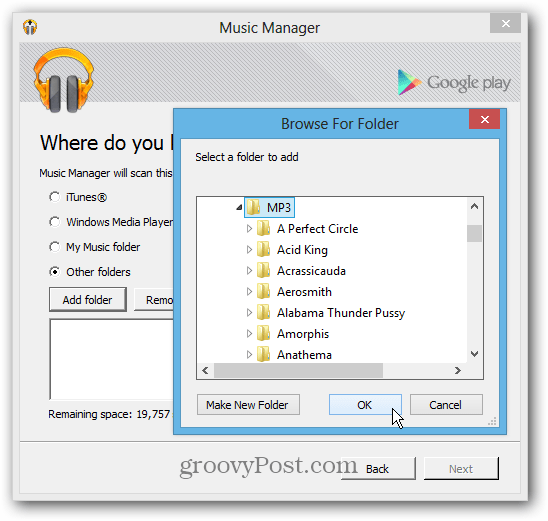

![]()