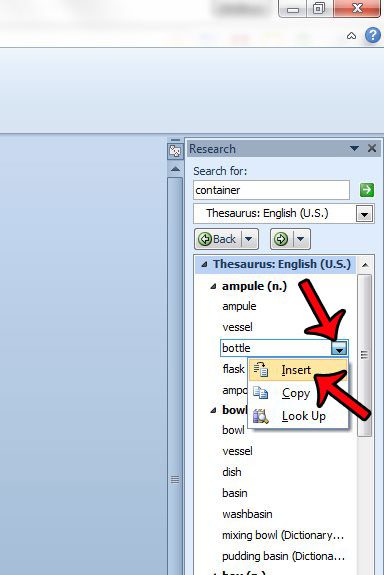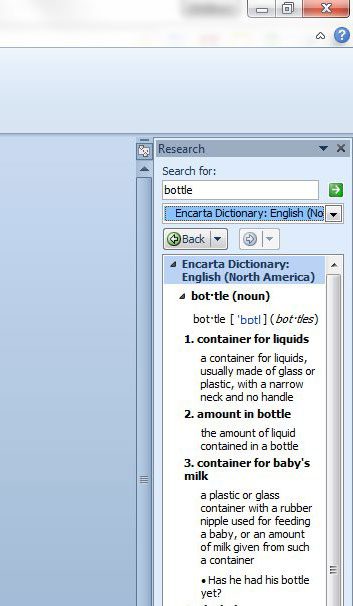The thesaurus tool in Word 2010 allows you to select a word in your document, then look that word up in the thesaurus. You can then choose from a number of potential synonyms offered by Word and insert them in place of the selected word in your document.
Using the Thesaurus in Microsoft Word 2010
The steps in this article were performed in Microsoft Word 2010. You can also use the thesaurus in other versions of Word, but the steps may be slightly different than the steps outlined below.
Step 1: Open your document in Word 2010.Step 2: Locate the word for which you wish to find a synonym, then select it with your mouse. Note that you can select a word quickly by double-clicking it.Step 3: Click the Review tab at the top of the window.Step 4: Click the Thesaurus button in the Proofing section of the Office ribbon.Step 5: Hover your mouse over the word that you wish to use from the column at the right side of the screen, click the arrow to the right of the word, then click the Insert option.
If you are unsure of the definition of one of the synonyms in the thesaurus, then you can click the word to place it in the Search for field at the top of the right column, click the drop-down menu under it, then select one of the dictionary options. Learn how to use Microsoft Word comments and make it much easier to work on a document with multiple collaborators. You will then be able to see the dictionary entry for the selected word. Do you have a document that you need to check for passive voice? Click here to learn how to add that setting to the Word 2010 grammar check. After receiving his Bachelor’s and Master’s degrees in Computer Science he spent several years working in IT management for small businesses. However, he now works full time writing content online and creating websites. His main writing topics include iPhones, Microsoft Office, Google Apps, Android, and Photoshop, but he has also written about many other tech topics as well. Read his full bio here.
You may opt out at any time. Read our Privacy Policy