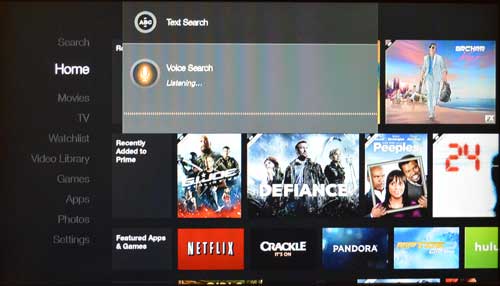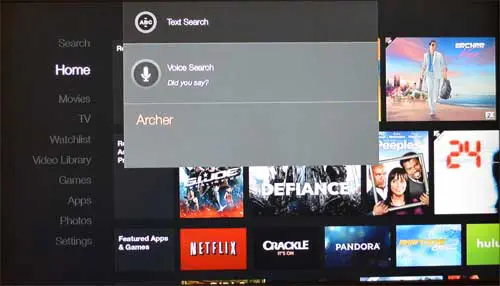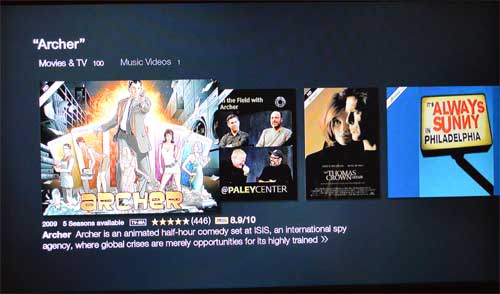Step 2: Press and hold the microphone button at the top of the remote control. Note that you will need to be holding the button down as you speak into it. Step 3: Speak the name of the content for which you want to search into the microphone at the top of the remote control. You will see a screen similar to the one below as you do this. Step 3: Use the navigational arrows to select the correct search term, then press the button in the middle of the navigational arrows to select the correct one. Step 4: Browse through the content on the search results screen to select the video that you want to watch. After receiving his Bachelor’s and Master’s degrees in Computer Science he spent several years working in IT management for small businesses. However, he now works full time writing content online and creating websites. His main writing topics include iPhones, Microsoft Office, Google Apps, Android, and Photoshop, but he has also written about many other tech topics as well. Read his full bio here.
You may opt out at any time. Read our Privacy Policy