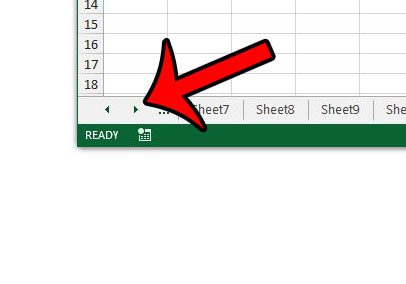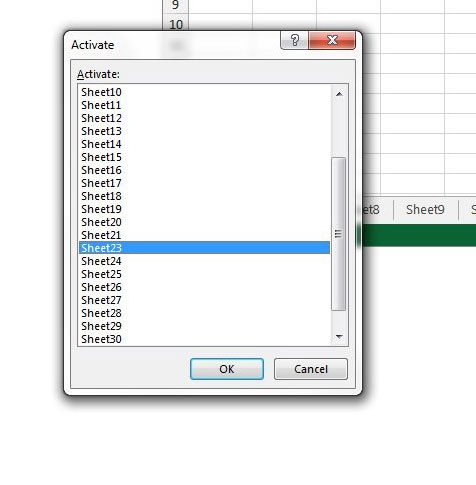Fortunately there is another way that you can navigate between your worksheets in Excel 2013, although the method of doing so is not immediately obvious. Our article will show you how to find this alternate navigation method.
Alternate Way to Navigate Worksheets in an Excel 2013 Workbook
The steps in this article will show you how to view a list of the worksheets in your Excel workbook. These steps will allow you to see a scrollable list of worksheets, from which you can click any sheet to make it active. However, this list will not show worksheets that have been hidden. You can learn how to unhide worksheets in Excel 2013 if you need to access data that is stored on one fo the hidden sheets.
Do your worksheets have useless names, like Sheet2, Sheet3, etc.? Learn how to rename a worksheet in Excel 2013 and make it easier to find the worksheet tab that contains the information you need. After receiving his Bachelor’s and Master’s degrees in Computer Science he spent several years working in IT management for small businesses. However, he now works full time writing content online and creating websites. His main writing topics include iPhones, Microsoft Office, Google Apps, Android, and Photoshop, but he has also written about many other tech topics as well. Read his full bio here.
You may opt out at any time. Read our Privacy Policy