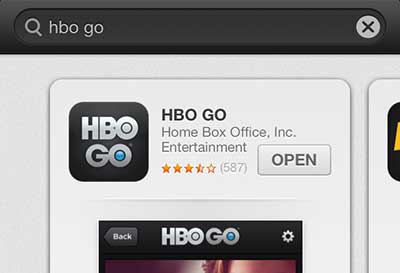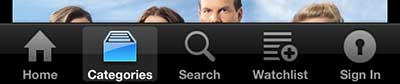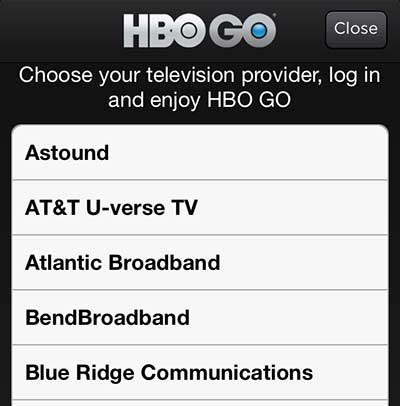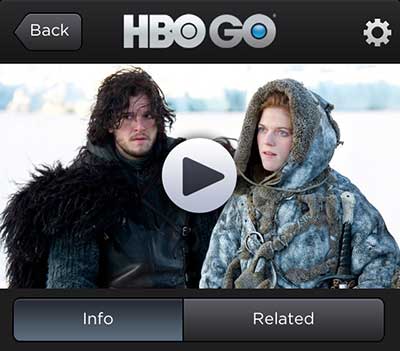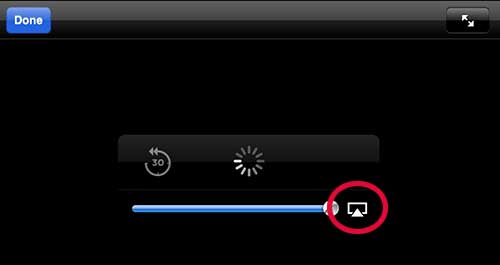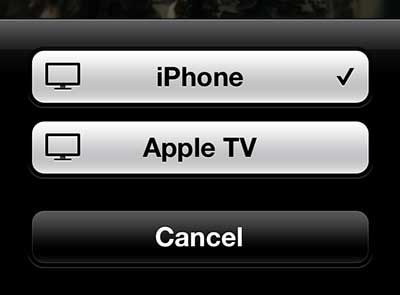HBO Go, Apple TV and AirPlay
This tutorial is going to assume that you have a cable subscription with HBO, an Apple TV, a device or computer capable of accessing HBO Go, and that both the Apple TV and the Apple product are on the same wireless network. Once these conditions are met, follow the steps below to watch HBO Go on your Apple TV. Step 1: Follow the steps in this article to enable AirPlay on your Apple TV. If you have already enabled AirPlay, or once you have followed the steps in that article, you can proceed with the rest of the steps below. Step 2: If you are on an iPhone or iPad, go to the App Store to download and install the HBO Go app. Open it once it has finished installing.
If you are on a Mac computer, you can go to www.hbogo.com. Step 3: Tap the Sign In option at the bottom of your iPhone or iPad screen, or click the Sign In button at the top-right corner of the screen if you are on a Mac.
Step 4: Choose your cable provider from the list, then enter the account information associated with the cable account that has the HBO Go subscription. If you do not see your cable provider listed, then they may not yet offer the HBO Go service. Contact them to find out about availability.
If this is the first time you are using HBO Go, you will also need to follow the steps on the screen to create an HBO Go account. Step 5: Select the video you want to play, then tap the Play button.
Step 6: Tap the screen to bring up the control menu. Note that the AirPlay button is circled in the image below.
Step 7: Tap the AirPlay button, then select the Apple TV option.
After a couple of seconds the video will begin streaming on the Apple TV. If you have been thinking about getting an iPad to watch your HBO Go on another screen, consider the iPad Mini. The HBO Go app works wonderfully on the device, and the screen size is ideal for personal viewing anywhere at home or on the move. After receiving his Bachelor’s and Master’s degrees in Computer Science he spent several years working in IT management for small businesses. However, he now works full time writing content online and creating websites. His main writing topics include iPhones, Microsoft Office, Google Apps, Android, and Photoshop, but he has also written about many other tech topics as well. Read his full bio here.
You may opt out at any time. Read our Privacy Policy