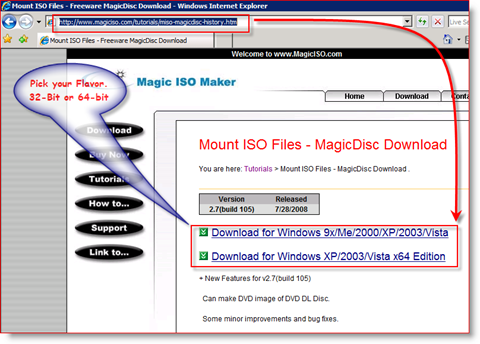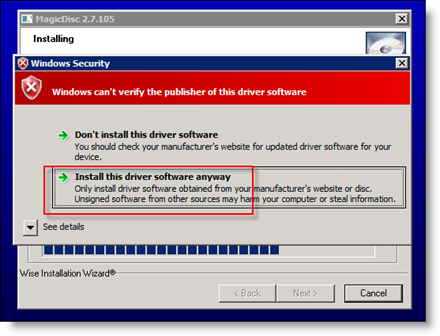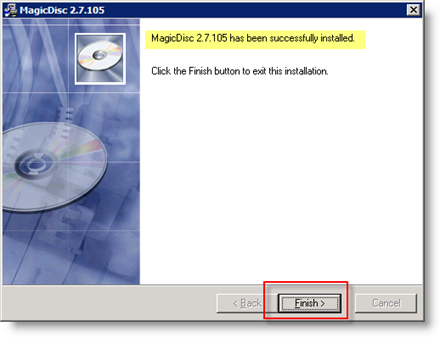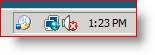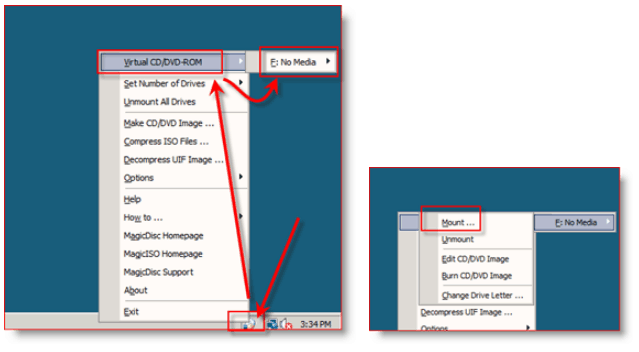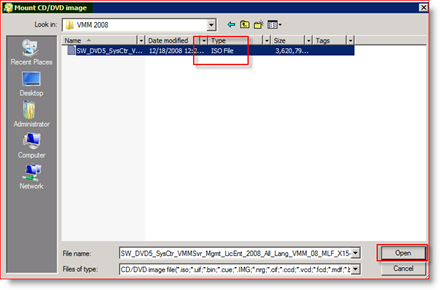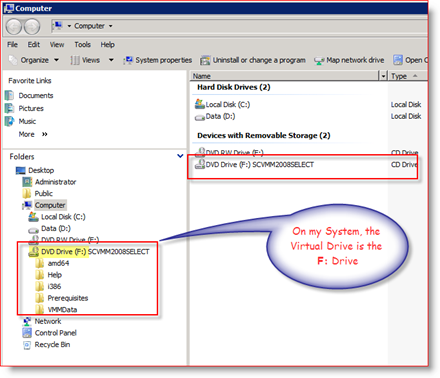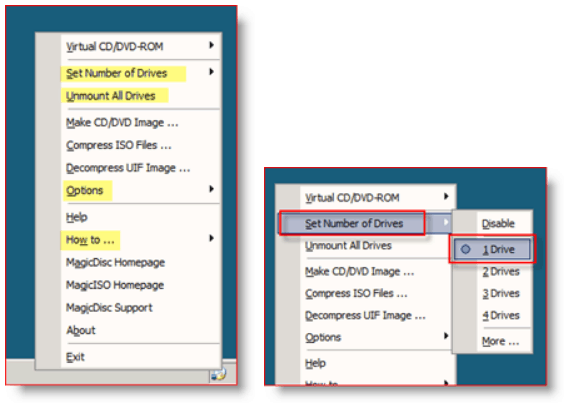Recently I built a new x64 or 64 Bit Windows Server 2008 machine. I wanted to install the new Virtual Machine Manager 2008; however, I needed a way to mount the ISO image because it was an ISO. A few months back, I wrote a tutorial on mounting ISO Images for Vista and XP using Virtual Clone Drive. Unfortunately, Virtual Clone Drive doesn’t support 64-bit. So, after digging around a bit, I found a Free software package that works on both Server 2008 and 64-bit/x64 machines – MagicISO.
How-To Mount ISO Images on x64 Windows Server 2008
1. http://www.magiciso.com/tutorials/miso-magicdisc-history.htm You can find both the software’s x64 and x86 (64-bit and 32-bit) versions at the Link Above. Personally, I grabbed the x64 version for my Server 2008 Box. Don’t worry that it doesn’t call out “Server 2008.” What I’ve found (over the past year, Server 2008 was released) is almost all Drivers/Software for Vista work on Windows Server 2008.
2. Click Install this driver software anyway IF prompted by Windows Security
- Once the installer finishes, click Finish
Once the install is completed, you should notice a new icon in your toolbar Tray.
- Mount an ISO by right-clicking on MagicISO icon, Click Virtual CD/DVD-ROM, Click the Drive as it Pops out then click Mount
5. Browse to your ISO file, Click it and Click Open to Mount it in your Virtual Drive
Once it’s been mounted, the ISO will look and feel like a normal DVD/CD. If you open MY COMPUTER, you can verify the ISO was Mounted successfully:
Now, remember, you can change all the options such as Drive Letter/Label, Number of Virtual Drives that you want MagicISO to Show on the system, and Un-Mounting the Virtual Drives by right-clicking on the MagicISO Toolbar Icon.
Play around with it. Works great with Windows Server 2008, Vista, and XP. Grab a copy and Mount away. Thanks for the article. I tried it on my Windows 2008 Server Standard. But, when I run the application after installation, I keep on getting the following message: MagicDisk cannot open driver (mcdbus), please make sure MagicDisk is run as administrator. You need to right click MagicDisk.exe on Windows Explorer, and click on Run As Administrator to run. I tried running as admin but, still getting the same message. Any help is greatly appreciated. I am running on VMWare. Wishes, Kiran. If you’re running on VMWare you can mount the DVD onto the virtual CD drive of the machine. Alex The links reference magicdisk.net as the host – change the link address to magiciso.com and i was able to download the latest program (Win 2k8). Paul MagicISO and MagicDisc. MagicISO is a CD/DVD image file creating/editing/extracting tool. MagicDisc / MagicISO is used to mount image / iso files as a Virtual CD/DVD-ROM. So yeah, 2 separate products which explains the 2 separate links. thanks again They both show all files in the iso including filesizes BUT if you try e.g. the “en_windows_server_2008_r2_with_sp1_x64_dvd_617601.iso” and then surf inside the image to /support/adprep/* and VIEW inside any of these files they are all empty. So e.g. you can not run adprep from here because it contains only 0 bytes (while it will DISPLAY correctly as having 646K) Comment Name * Email *
Δ Save my name and email and send me emails as new comments are made to this post.
![]()