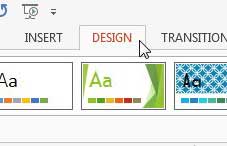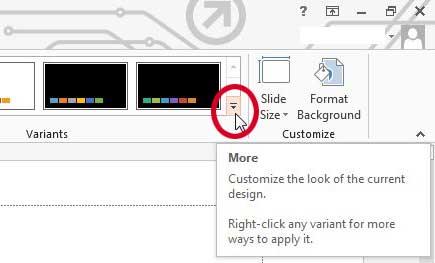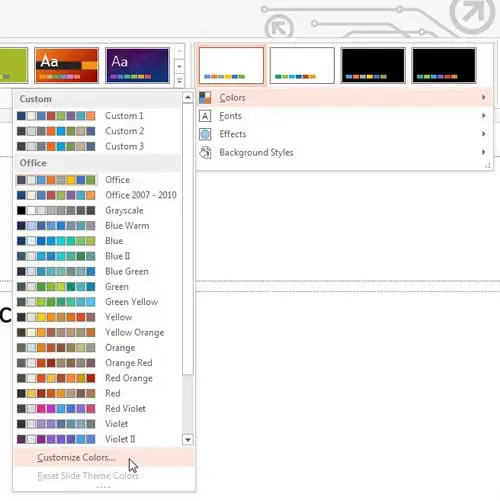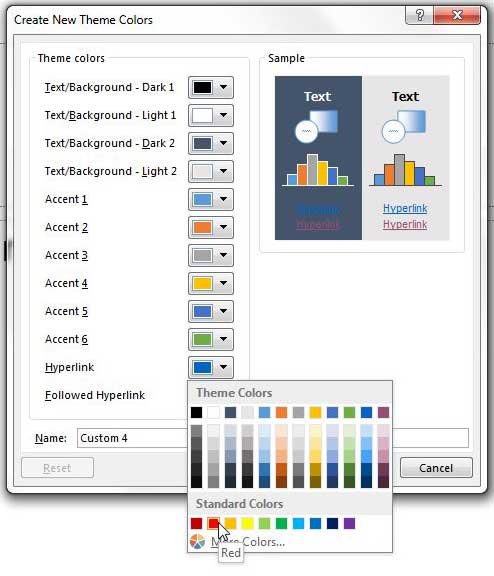Change Link Color in Powerpoint 2013
We have previously written about how to change the color of hyperlinks in Powerpoint 2010, but the method for doing so is slightly different in that version of the software than it is in Powerpoint 2013. Luckily 2013 actually offers a lot of control over the appearance of text elements in your slideshow, so there isn’t any lost functionality. So continue reading below to learn how to change your hyperlink color in Powerpoint 2013. Step 1: Open your presentation in Powerpoint 2013. Step 2: Click the Design tab at the top of the window.
Step 3: Click the More arrow in the Variants section of the ribbon. It is circled in the image below.
Step 4: Click the Colors option, then click the Customize Colors option at the bottom of the menu.
Step 5: Click the drop-down menu to the right of Hyperlink, then click the preferred color for your hyperlink. There is also a Followed Hyperlink color option, which is the color that the link will be after it has been clicked. If desired, you can change the color of that option as well.
Step 6: Click the Save button at the bottom of the window. You probably noticed several layout options as you proceeded through these steps. Powerpoint has a number of design templates that have been specially designed with their own specific color palette to provide you with a slideshow layout. You can experiment with these different templates to see if they provide you with a preferable look for your presentation. If you have multiple computers in your home or office, then you may be considering purchasing additional copies of Office 2013. You should look into subscription pricing, as it can be more cost-effective if you need to install the Office programs on multiple computers. Plus it gives you more programs than the standard programs, which can be helpful if you need Outlook or Access. After receiving his Bachelor’s and Master’s degrees in Computer Science he spent several years working in IT management for small businesses. However, he now works full time writing content online and creating websites. His main writing topics include iPhones, Microsoft Office, Google Apps, Android, and Photoshop, but he has also written about many other tech topics as well. Read his full bio here.
You may opt out at any time. Read our Privacy Policy