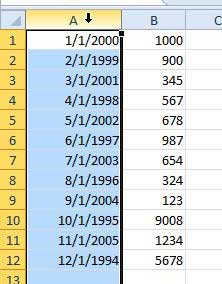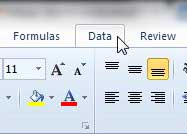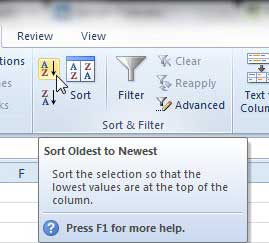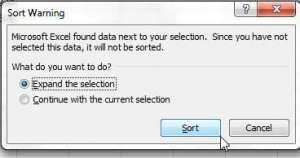Sort by Ascending or Descending Date in Excel 2010
The only thing that you need to consider before you use the ascending or descending tools to sort by date in Excel 2010 is whether you want to expand your selection to move the data in corresponding cells when you sort that column. Once you have determined that, then you can use the Ascending sort tool to display the oldest date at the top of the column, or use the Descending sort tool to display the most recent date at the top of the column. Step 1: Open the spreadsheet containing the date column that you want to sort. Step 2: Click the heading at the top of the column to select the entire column.
Step 3: Click the Data tab at the top of the window.
Step 4: Click the Sort Oldest to Newest button or Sort Newest to Oldest button in the Sort & Filter section of the ribbon at the top of the window.
Step 5: Choose whether you want to expand the selection to rearrange all of your data when the date column is sorted, or if you only want to sort the selected column and leave the rest of the data in its’ current location, then click the Sort button.
If you do not like the result of the sorting action, you can always press Ctrl + Z on your keyboard, as that will undo the last action you performed. After receiving his Bachelor’s and Master’s degrees in Computer Science he spent several years working in IT management for small businesses. However, he now works full time writing content online and creating websites. His main writing topics include iPhones, Microsoft Office, Google Apps, Android, and Photoshop, but he has also written about many other tech topics as well. Read his full bio here.
You may opt out at any time. Read our Privacy Policy