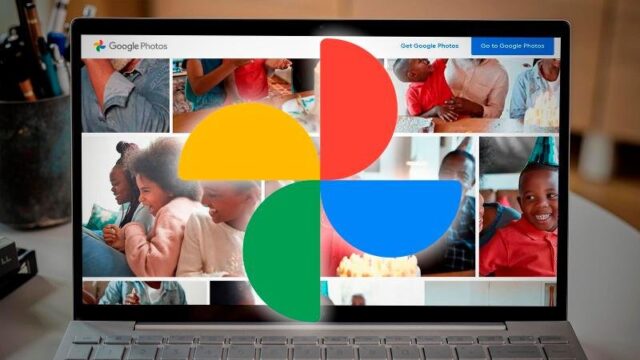Since Google has decided to count all “High” quality photos against the storage space, it is best to exports photos from Google Drive to iCloud storage. In this article, we have covered two pointers for you. In the first part, we will help you export Google Drive photos. In the next section, we will elaborate on how to move pictures from Google Photos to iCloud
How to download Google Photos
Go to Google Takeout on your PC or mobile web browser.Tap on “Deselect All” option. Once done, the next step is to select Google Photos service from the list of all Google apps and services.Go to the bottom and click the “Next” button.Select preferences for download frequency, file type, and file size.Click the “Create Export” button to proceed further.
The above-mentioned steps will enable you to export photos in the chosen file type. You might have to wait for some time as the transfer will depend on the size of the data that is being exported. Once the download is complete, you will immediately receive a mail with the download link in it.
How to download selected Google photos
In case you wish to transfer only a few chosen photos, you need to follow the following steps: Visit Google Photosor the app installed in your iOS device.If you are using a PC, select the photos you’d like to download. Once done, press “Shift + D” shortcut to start the download process. If you are using the iOS app, tap and hold on a photo to get into the selection mode.Select all the photos you’d want to download and tap on the sharing icon at the top.The final step is to tap on the “Share to…” option and choose the preferred sharing destination like AirDropDon’t forget to Save to Device.
How to transfer photos from Google Drive to iCloud
Visit the iCloud website and choose the Photos option.Click the cloud icon in the top right corner with an upwards arrow. This is the upload option.It will open a dialogue box for you to navigate your desktop’s file locations. Choose the Google Photos folder(s)/file(s) that you downloaded through Google Takeout or Google Photos website and they will start uploading.If you used the iOS app to store photos locally on your iOS device, simply visit Settings->Photos to ensure that the iCloud Photos toggle is turned on. This will automatically sync your photos with the iCloud storage.
We hope these simple steps will help you transfer photos from Google Drive to iCloud. Let us know if you face any issue in transferring photos. Our technical team would be happy to help.