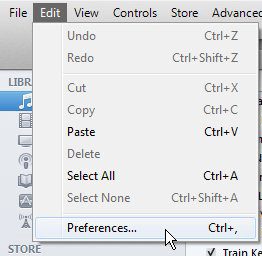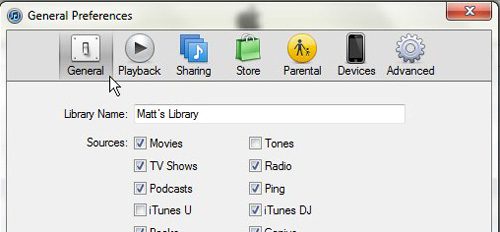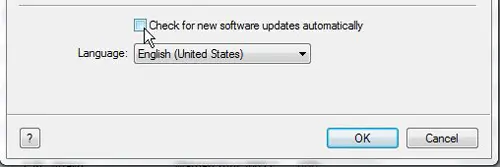Step 1: Launch iTunes. Step 2: Click “Edit” at the top of the window, then click “Preferences.”
Step 3: Click the “General” icon at the top of the window.
Step 4: Check the box to the left of “Check for new software updates automatically” to remove the check mark from the box.
Step 5: Click the “OK” button to apply your changes. After receiving his Bachelor’s and Master’s degrees in Computer Science he spent several years working in IT management for small businesses. However, he now works full time writing content online and creating websites. His main writing topics include iPhones, Microsoft Office, Google Apps, Android, and Photoshop, but he has also written about many other tech topics as well. Read his full bio here.
You may opt out at any time. Read our Privacy Policy