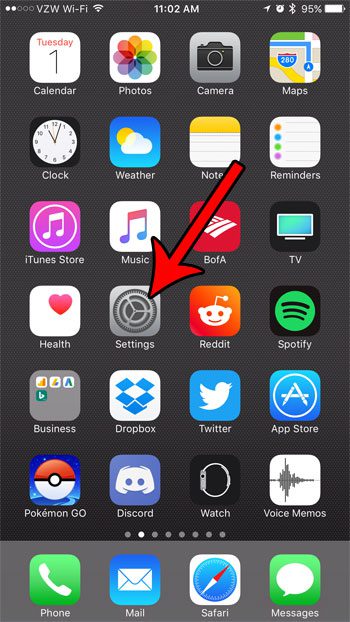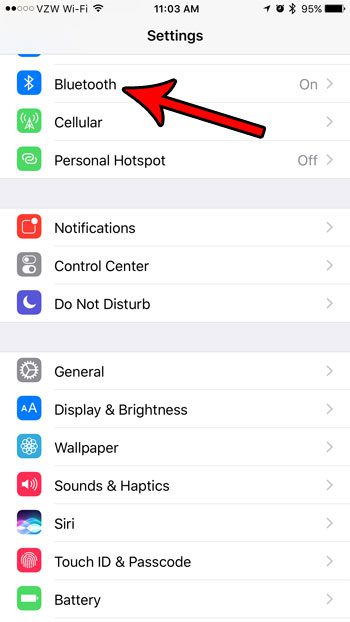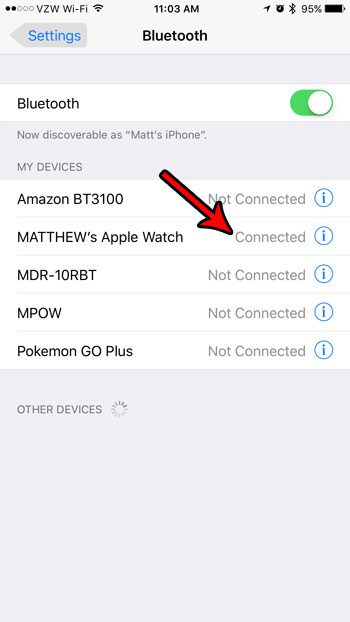If you aren’t sure which device is currently using your iPhone’s Bluetooth connection, then you might be wondering how you can check. Our guide below will point you to the correct menu so that you can see a list of Bluetooth devices, including which ones are connected.
How to Check Connected Bluetooth Devices on an iPhone 7
The steps in this article were performed on an iPhone 7 Plus in iOS 10.3.3. This guide is going to take you to the Bluetooth menu, where you are able to see which devices are currently connected to your iPhone. Step 1: Open the Settings menu. Step 2: Select the Bluetooth option. Step 3: Check for the word “Connected” to the right of a device listed under My Devices. For example, my Apple Watch is connected in the picture below. If it says “Not Connected” for something in the My Devices section, that this is a device that you have previously paired with your iPhone, but that is not currently connected to it, or is turned off. If you see a device at the very bottom of the screen, that that is a device that is currently in “pairing” mode which you are able to pair with your iPhone. Note that you can change your iPhone Bluetooth name, which is the name listed under the Bluetooth toggle. You are able to have more than one Bluetooth device connected to your iPhone at once. For example, you could have a pair of Bluetooth headphones and your Apple Watch connect at once. This article goes over more information about multiple Bluetooth devices so that you can get a better sense of how that connectivity works. After receiving his Bachelor’s and Master’s degrees in Computer Science he spent several years working in IT management for small businesses. However, he now works full time writing content online and creating websites. His main writing topics include iPhones, Microsoft Office, Google Apps, Android, and Photoshop, but he has also written about many other tech topics as well. Read his full bio here.
You may opt out at any time. Read our Privacy Policy