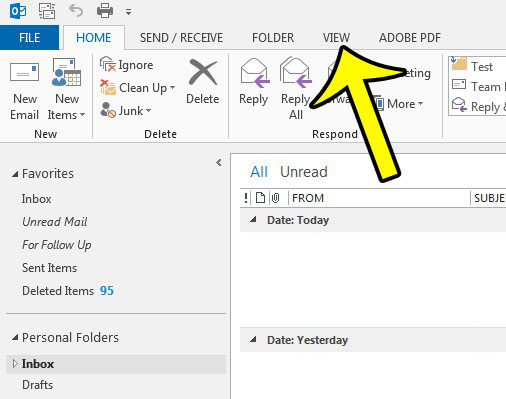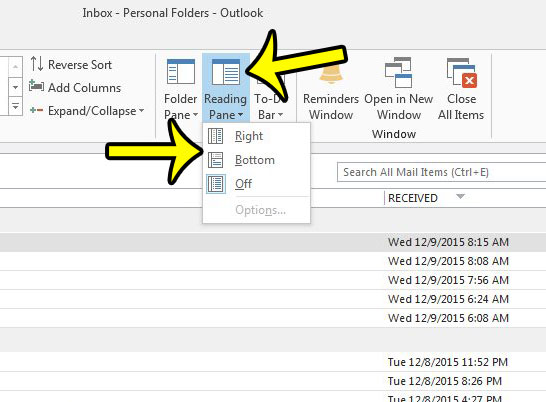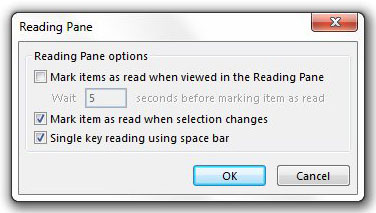Fortunately Outlook has options that allow you to configure how the different panes within the program are displayed, so you can follow our guide below to learn how to re-enable the Reading Pane and restore Outlook to its normal layout.
How to Show the Reading Pane in Outlook 2013
The steps in this article will assume that your reading, or preview, pane is not currently visible in Outlook 2013. By following these steps you will restore the reading pane in Outlook so that you can read the content of your email messages without needing to double-click on each message. The steps below will require the ribbon to be visible in Outlook 2013. If you do not see the navigational ribbon and are having trouble finding the settings identified in these steps, then learn how to display a hidden ribbon in Outlook 2013.
You can also use this menu location to customize certain aspects of the Reading Pane by clicking the Options button. This will open a new window where you can modify certain settings about the Reading Pane.
Do you have contacts that insist on sending read receipts, and you are tired of always deleting or ignoring those receipts? Learn how to disable read receipts in Outlook 2013 so that you no longer get the notifications that one was sent with your message. He specializes in writing content about iPhones, Android devices, Microsoft Office, and many other popular applications and devices. Read his full bio here.