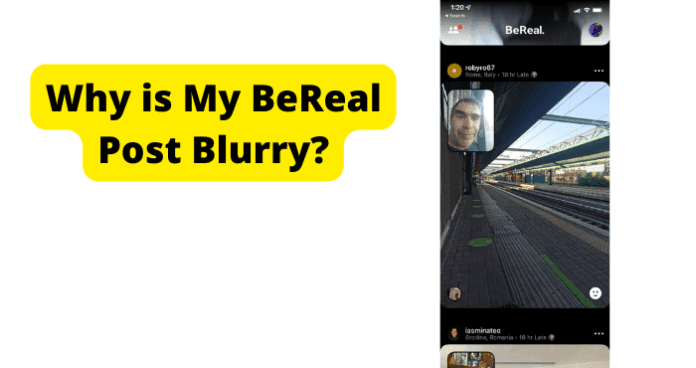So, read on to find the right solution for blurry photos on your BeReal and get back to enjoying clear photos of your life and environment with your friends.
Why Is My BeReal Post Blurry
To be clear, blurry photos on BeReal are almost inevitable because you may not always get the right picture frame on your first shot. This is why it’s common to see that many users have several tries before getting the one they have posted. The number of tries is visible next to the post. However, there are things you can do to reduce the incidence of blurry photos on BeReal and make every shot count. Please make the adjustments provided below to fix blurry posts on BeReal.
1. Your Picture isn’t Optimized
One point to remember when taking pictures on BeReal is that there is no editing such as cropping, filtering, etc. Because of this, you only rely on your camera’s settings to get the best shot within the timeframe. Now, one of the most important settings on your phone camera is the Aspect Ratio. Aspect Ratio, putting it rather simplistically, is the ratio of the width to the length of the picture frame. Phone cameras have pre-set Aspect Ratio values that you can choose from. They include 3:4, 9:16, and 1:1. On your phone, they could be reversed to 4:3, 16:9, and 1:1. Whatever the arrangement, the figures simply tell by how much the width is more than the height of the image. Now, to understand how these can affect picture quality, you need to understand the situations they are best suited to. 16:9 is best suited for capturing larger, distant frames and provides the best support for horizontal format pictures. It is best for capturing scenery. It is also called widescreen. 4:3 is the most commonly used aspect ratio used to capture stable images and better frame quality. Think of it as the A4 size paper standard used in printing. It is best for the vertical picture format and should be taken from a moderate distance from the object. 1:1 is best for focusing squarely on the image you are trying to capture. It is best for eliminating the surroundings and getting an up-close shot of the subject of the picture. It is best for the square picture format. This aspect ratio should be used when you are close to the object you want to capture Now, to know which Aspect Ratio works best, you need to take into account the size of your phone camera. If, for example, the size of your phone camera is 13MP with a default 4:33 Aspect Ratio, changing to 16:9 will reduce the camera to about 8.1MP, thereby reducing the size and quality of the image. If you then take this 16:9 photo from up close, the quality will be reduced even further and make the image to come out blurred. Also, if the size of the photo you have taken is more than that set on BeReal by default, your photo will be shrunk even further to fit the app’s defaults, making the image even more blurry.
Fix – Keeping the Right Aspect Ratio, so BeReal Doesn’t Blur Your Photo
So, when taking BeReal photos, you need to make sure to match the distance and Aspect Ratio of the photo with the size of your phone cameras (front and rear) and also take into account that BeReal may shrink your photo to fit its frame settings. One key rule to remember is that the different Aspect Ratios are suited for different degrees of details and object distances from the camera. So, find that your current camera setting is always making your BeReal photos come out blurred. You can change the Aspect Ration using the steps provided below, and then ensure that you are placing the camera at the appropriate distance from yourself or the image you are trying to capture. To change Aspect Ratio:
- Launch the Camera app on your phone
- On the camera screen, you may find the Aspect Ratio at the top of the screen, usually either 4:33 or 16:9. Click on it and then tap on the preferred ratio.
- If you do not find this at the top of the screen, click the More icon (usually 3 lines) at the top right and then tap on the Aspect Ratio to select the preferred value. Now, you can try taking photos again to see if the blurry post issue is resolved for you.
2. Poor Internet Connection
Another common reason your BeReal photo becomes blurry is that your internet connection is poor. How are they related, you may ask. When you take a photo on BeReal, remember that you are uploading it directly to BeReal servers via the internet. Now, the photo may have been taken in a very high resolution with a crisp image. Still, if the internet connection is poor, it will not be able to transmit the amount of data per second needed to display that high resolution. Instead, it will revert to the lowest possible resolution that your internet speed permits at the time, which may cause the photo to come out blurry and distorted. To put it simply, if your internet connection is slow, it will only be able to send pictures in lower resolution because the lower resolution will need a lot less data transmission per second. The same principle works when you are trying to stream video using a slow internet connection. So, to resolve this, you need to resolve your internet connection so that the quality of your BeReal photo is preserved when uploading to BeReal servers.
Fix – Improve Your Internet Connection
There are several possible causes of a slow internet connection on your phone, from glitching network circuits on the phone to issues with your ISP. Therefore, you need to try the fixes below one after the other until you find the one that resolves the internet issues for you. Restart your internet connection: The first thing to do when troubleshooting issues with internet is to simply restart the connection. Restarting the connection will close and then reopen network switches on your device, thereby eliminating any glitches that may have occurred on the current connection. To restart your connection, we recommend using Airplane mode because this is the way to close all network switches:
- Swipe down from the top of your phone to open the quick settings
- Tap on Airplane Mode to turn off all network connections
- Then tap on Airplane Mode again to reconnect to your WIFI
- Then try to take and upload photos on BeReal again to see if the blurry image issue is cleared.
Fix 2 – Restart the router
If restarting WIFI connection on your phone does not fix the internet issue, it is possible that the problem lies with the router. From time to time, WIFI routers require a restart to discharge excess stored charge, reconnect broken circuits, and allow the main board to cool a bit. Any one of these could cause the router to stop emitting strong signals, causing poor internet connectivity on your phone and any other connected device. To restart the router:
- Unplug the router from power supply
- Wait 2 minutes. This is to also allow the main board to cool
- Then, plug the router back into power supply and retry
Fix 3 – Switch from WIFI to Mobile Data
If you still struggle with connectivity after restarting the router, you may try switching from WIFI to Mobile Data. It is true that WIFI connections are generally more cost-effective and are better suited for multi-device connections. However, they sometimes experience fluctuations in connection speeds. So, if you are using WIFI to upload on BeReal when you experience the blurry post issue, try using mobile data instead and see if that resolves the issue for you.
Fix 4 – Reset Router
If you do not have access to mobile data, you may continue your troubleshooting steps on your WIFI connection. In most cases, a router restart should fix connectivity issues. But if it persists after a restart, it may be that your router has run into a serious bug that a restart cannot fix. In that case, you would need to reset the router to factory settings. Please note that this reset will also delete your WIFI name, password, and all settings and customizations. To reset your router:
- First go to the website of the router manufacturer to download the user manual. This will provide you with details like login credentials and IP address when setting up your router again
- Leave your router turned on
- Use a paperclip to press and hold the Reset hole at the back of the router for 10 seconds. This will reset the router.
- Then, log into the router using the details you obtained and set up your WIFI again If this does not fix your internet problems, contact your ISP for further assistance.
3. Poor Camera Quality is Poor
A rather obvious, possible reason why your BeReal photo may be blurry is that your phone’s camera quality is poor. If the normal pictures that you take on your phone do not come out crip and clear, it is almost certain that your BeReal posts will be worse. This is because in addition to your already poor camera quality, BeReal will do some compressions and other alterations to your photo to make it fit on its platform. It is unlikely that you would want to buy a new phone just so you have better BeReal posts. So, try the fixes below as contingency to make your BeReal photos appear as good as possible.
Fix – Maximize Your Phones Camera Settings to Improve Loss of Quality
Adjust as many settings as you can on your phone camera first because when you are taking a BeReal photo, you do not get a chance to make any changes then.
- Launch the Camera app on your phone
- On the camera screen, click the More icon (usually 3 lines) at the top right and then select Settings
- From the settings, select Picture Quality and set it to, High Then, head to BeReal and make sure that Fast Camera is not turned on. If you have it turned on. The picture quality will be reduced. To confirm,
- Open BeReal on your phone
- Tap on your profile icon at the top right of the screen
- Tap on the More icon (…) at the top right of your profile screen
- Then tap on Others under Settings
- At Fast Camera, toggle to turn it off. Note: You cannot take photos using your phone native camera first and then upload on BeReal from your gallery. Neither can you use a 3-party application to take photos on BeReal. To post on BeReal, you can only tap on Take Your BeReal on your profile home. BeReal will then access your camera for a live capture using the front and rear cameras. This means that you cannot adjust any settings when taking a BeReal…except turning flash on or off.
4. There’s A Bug
The final possible reason why your BeReal photos get blurred is that the app on your phone has developed a bug. A bug is an error in a software or hardware that causes it to malfunction. There is usually no way to know the cause of the bug unless you’re the developer of the software. As a user, all you can do is try different fixes until you arrive at the solution. And we have provided these fixes below:
Fix – Update BeReal App If Your Photos Are Blurring More Than Usual
The truth is that BeReal is still in its infancy and has been known to glitch from time to time. Users often report issues like not being able to upload photos, not getting BeReal notifications to take a photo, and blurring of images. You need to remember that because you cannot use your phone’s native camera app to take and upload photos, BeReal has to integrate directly with your phone camera and capture photos live. This requires more complex integration than any other setup. BeReal are aware of these issues and have been releasing updates to fix the many issues that users experience on the platform. The updates contain bug fixes, performance improvement, better phone integration, and much more. So, if your BeReal posts are still coming out blurred after making the changes provided so far, you should check for and install updates for the BeReal app. To do this:
- Open Play Store or App Store on your phone, depending on your phone OS
- Type BeReal in the search bar and select it from the results
- On the app details page that opens, tap Update on the right Launch BeReal again and see if the blurred photo error is cleared now.
Fix 2 – Clear Cache
If there are no updates to install, or if the blurred BeReal issue persists even after an update, another fix to try when troubleshooting a bug on BeReal is to clear the app cache. The app cache is the temporary memory that holds your usage information for the app. So, things like your login details, profile information, images, and setting are all stored on the cache memory so that every time you launch BeReal:
You do not have to repeat actions like logging and adjusting preferences Your profile information and images load faster, giving you a seamless experience on the app
For all its benefits, the cache memory can also make an application to stop working properly. If the cache develops a bug, the application will load corrupt information on startup, resulting in the issues you may experience such as blurry posts. To fix this, you need to clear the app cache using the steps below: The first way to clear the BeReal cache is within the app itself. To do this:
- Open BeReal on your phone
- Tap on your profile icon at the top right of the screen
- Tap on the More icon (…) at the top right of your profile screen
- Then tap on Others under Settings
- Then tap on Clear Cache
- Confirm to Clear Cache when prompted The process above may not thoroughly clear the BeReal app cache on your phone. So, if the issue persists, you would need to exit the app and use the phone’s cache clearing feature instead. To do this: For Android:
- Exit the BeReal app and swipe it away from your recent apps
- Long-press the BeReal app
- Select App Info
- Select Clear Data
- Select Clear Cache
- Confirm to clear the cache when prompted On iOS
- Exit the BeReal app and swipe it away from your recent apps
- Navigate to Settings on your device
- Select General
- Select iPhone Storage
- Select BeReal
- Select Offload app
- Confirm the action
- Select Reinstall app After doing this, check and see if you can now upload clear pictures on BeReal.